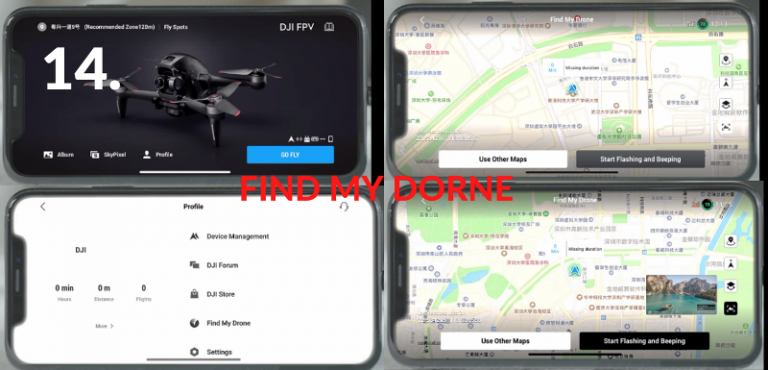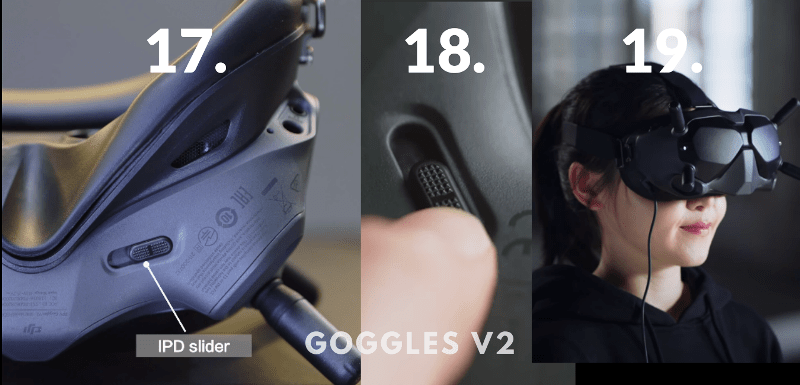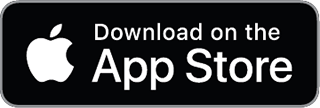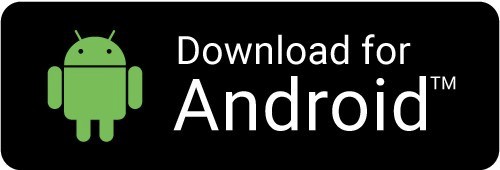HOW TO SET UP THE DJI FPV DRONE
This article helps you how to operate drone camera or how to fly a drone, and more about drone photography tips, drone videography tips
First Setup
MicroSD Card: 1. First open the microSD card cover and insert a microSD card
2. Remove the gimbal cover.

Tips: microSD card is required to save videos in high definition. RockSteady stabilization is only available for record footage.
3. Ensure the propellers are properly attached Align the propeller on the motor then press down and rotate to secure them Insert the battery into the battery compartment. Make sure it is secured in place.

Tips: attach the propellers with red rings in the center to the motors with red rings, and attach the ones without red rings to the corresponding motors.
5. Insert the battery into the battery compartment.
6. Make sure it is secured in place.

HOW TO SET UP THE DJI FPV GOGGLES V2
7. The front of the DJI FPV Goggles V2 has four replaceable antennas to ensure optimum signal receiving and communication
8. Ensure the antennas are properly tightened before flying.

9. On the upper right side of the goggles, you will find the Shutter/Record button, Back button, and 5D button.
10.Toggle the 5D button to scroll through the menu and press to confirm a selection
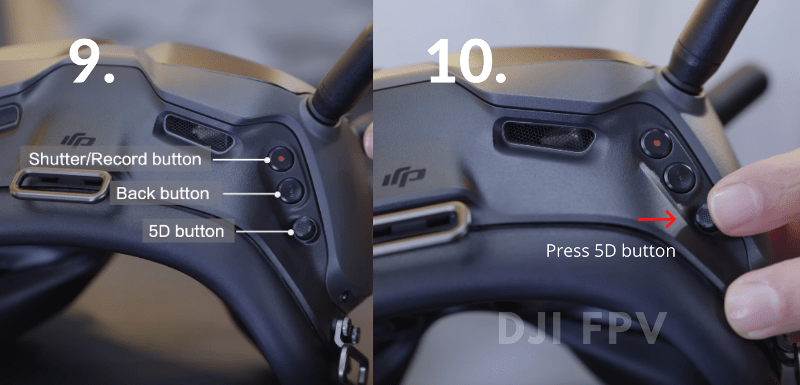
11. Toggle up to go back and toggle down to move to the next option Toggle right to shift menu options right toggle left to shift menu options left On the right side of the goggles
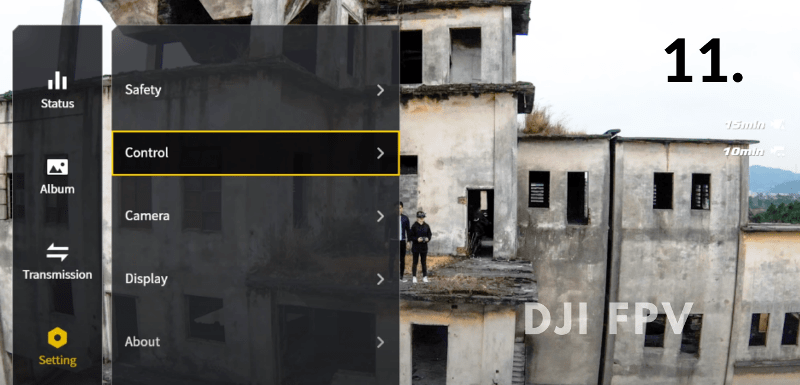
12.You will find a Link button, Power Port, and Audio Port.
13.The MicroSD card slot and USB-C port are on the left side The USB-C port can be used to connect with smartphones via the OTG cable

The USB-C port can be used to connect with smartphones via the OTG cable
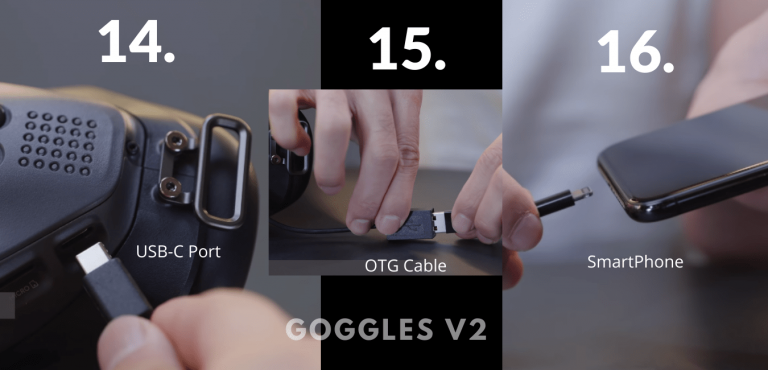
HOW TO SET UP THE DJI FPV REMOTE CONTROLLER 2

1. The DJI FPV Remote Controller-2 has a USB-C port in the middle for charging or connecting to a computer for system updates the Controls
2. Stick slots are located on both sides of the remote controller
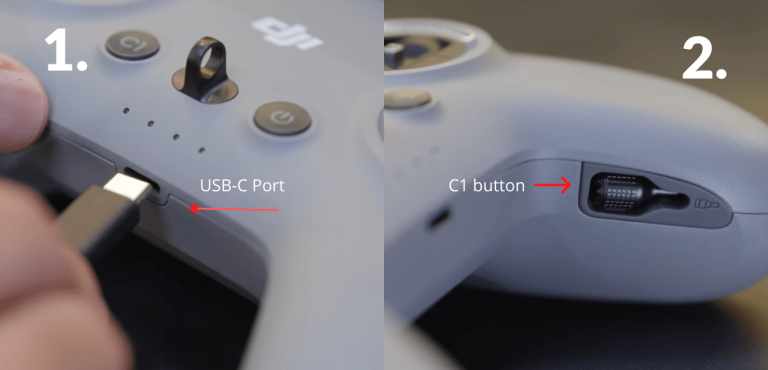
3. At the front side you can find the customizable C1 button, 4. Lanyard Attachment, and Power Button, Press the power button once and check the battery level, Press once and hold for two seconds to on or off power the remote controller.
TIP: In S Mode, press the C1 button once to switch the roll-angle limit for the drone.

5. At the top of the remote controller, Unfold the antenna during flight for optimum signal transmission

6. You will find the Flight Pause / RTH button, Flight Mode Switch, & Gimbal Dial on the left side.

7. Press the Flight Pause / RTH button once during flying and the drone will stop and hover in place.
8.Press the button and hold it for 02 seconds and the drone will automatically return home.
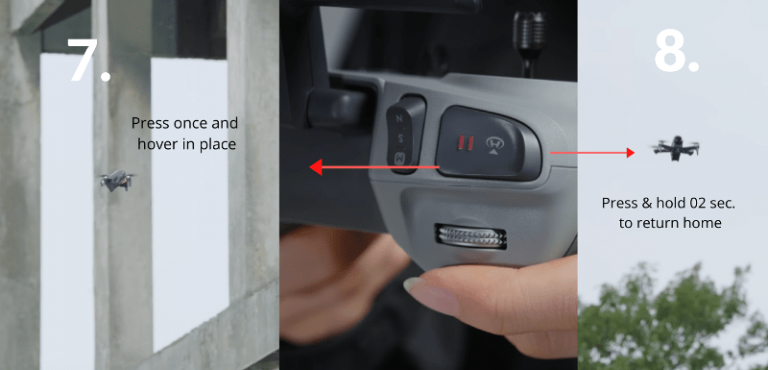
9. The Flight Mode Switch button supports three 03 modes, N (normal) mode S (sport) mode M (manual) mode

TIP: M Mode is locked by default.
Drone Camera Setting Tips
Toggle the Gimbal Dial to the left and right to adjust the gimbal pitch.

11. At the top of the remote controller then you will find the customizable C2 Switch, Shutter / Record button, and Start / Stop button.

Drone photography tips, Drone Videography tips
12. You can also customize this button’s function by going to Setting -> Control -> Remote Controller on the goggles interface.
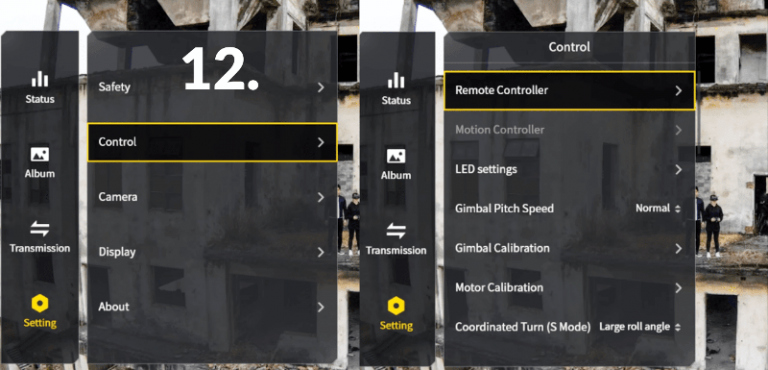
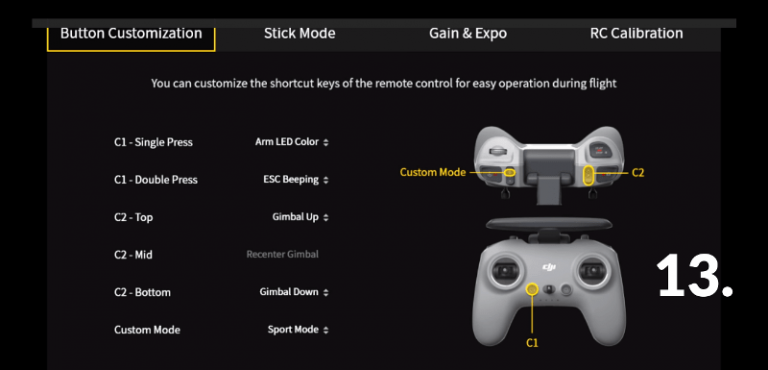
13. Press the Shutter/Record button once to take a photo or to start or stop recording.
14. Now Press and hold the Shutter / Record button to switch between photo and video modes.

HOW TO DOWNLOAD AND USE THE DJI FLY APP
The DJI Fly app provides a live view of the aircraft camera and allows you to playback & download footage, also provides quick and easy firmware updates.
DJI Fly 
The DJI Fly app interface was designed to be simplified and ultra-intuitive. Compatible for Mavic Mini, Mavic Air 2, DJI Mini 2, DJI FPV
Best Drone Camera apps
V 1.3.1
Requires iOS 11.0 or above.
Compatible with iPhone 11 Pro Max,iPhone 11 Pro,iPhone 11,iPhone XS Max,iPhone XS,iPhone XR,iPhone X,iPhone 8 Plus,iPhone 8,iPhone 7 Plus,iPhone 7,iPhone 6s Plus,iPhone 6s,iPhone 6 Plus,iPhone 6,iPad Pro(9.7-inch),iPad air2(9.7-inch),iPad mini4(8-inch),iPad Pro(10.5-inch),iPad Pro 2018(11-inch),iPad Pro (12.9-inch
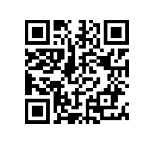
DJI FVP QR Code
V 1.3.1
Requires Android 6.0 or above.
Compatible with Samsung Galaxy S20,Samsung Galaxy S10+,Samsung Galaxy S10,Samsung Galaxy S9+,Samsung Galaxy S9 ,Samsung Galaxy S8+,Samsung Galaxy S8,Samsung Galaxy S7 edge,Samsung Galaxy S7,Samsung Galaxy S6,Samsung Galaxy Note10+ ,Samsung Galaxy Note9,Samsung Galaxy Note8,HUAWEI Mate30 Pro,HUAWEI P30 Pro,HUAWEI P30,HUAWEI P20,HUAWEI P10,HUAWEI Mate 20 Pro,HUAWEI Mate 10,HUAWEI nova 5,HUAWEI nova 4,HUAWEI nova 3e,HUAWEI nova 2,Honor 8X,Honor V10,Honor 9,Honor 20 Pro,Honor Magic 2,MI10,Mi 8,Mi MIX 2S,Mi MIX 2,Redmi Note 5,OPPO Find X,OPPO R15,vivo NEX,vivo X27,vivo X21,vivo X20A,OnePlus 7,OnePlus 6T,OnePlus 5,Pixel 4,Pixel 3 XL,Pixel 2 XL,Pixel 2,Pixel,LG V20,LG G6,Sony Xpeial 1
Note:- DJI Fly v1.2.0 is not compatible with DJI-Smart-Controller. please download an earlier version for DJI Smart Controller
How to fly a drone, DJI FPV Pre-Flight Setup
1. We recommend for your first flight, choose an open and unobstructed area
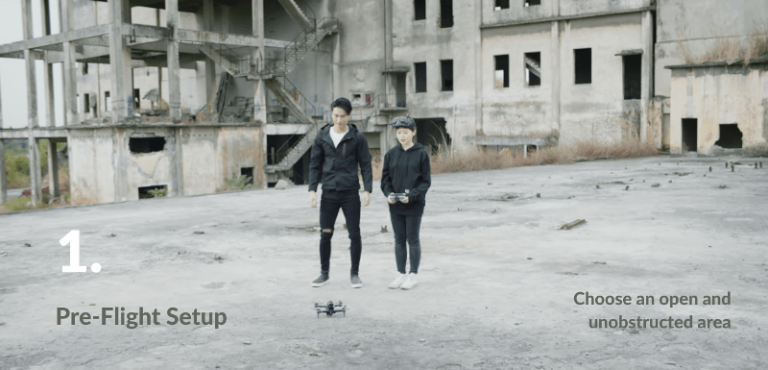
2. Check the battery level and place the drone on level ground

3. Remember, the drone should be facing outward with the rear side facing you, and power on

4. Check the battery level of the remote controller and power on
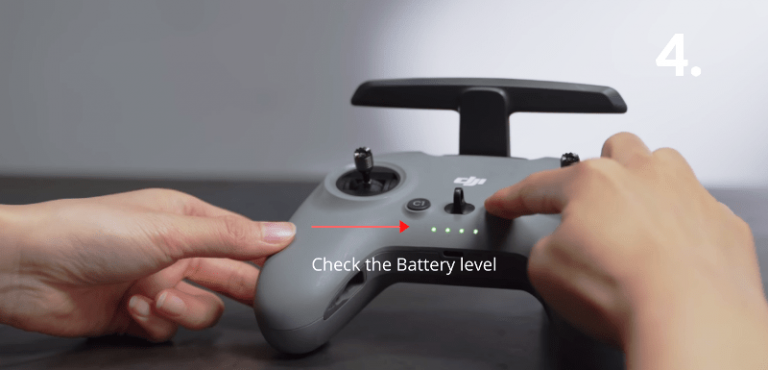




11. The RTH point will be set after takeoff, Please remember the position of your home point

DJI FPV DRONE: FLIGHT MODES AND BASIC OPERATION

2. Use the right control stick to fly the drone forward, backward, left, and right
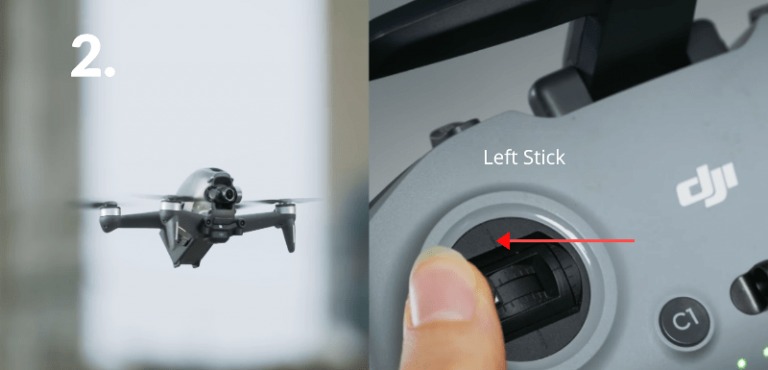
3. Use the right control stick to fly the drone forward, backward, left, and right

4. In N mode, the drone will only slow down when obstacles are detected, It will not stop and hover automatically
5. You’ll need to manually control the drone to stop or to bypass detected obstacles
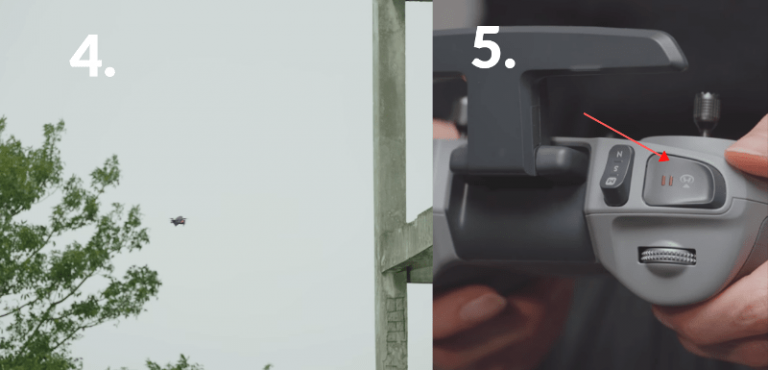

7. S mode also supports Cruise Control, Press the Start/Stop button to enter Cruise Control, Press again to exit
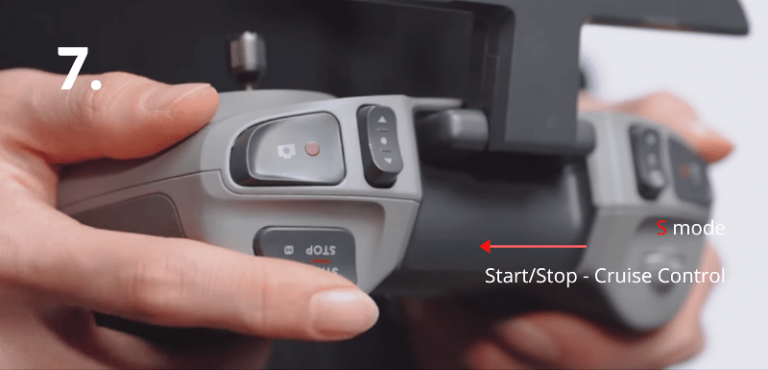
8. The drone will fly forward at a consistent speed with no control stick developments
You can likewise move the correct control stick forward or in reverse to speed up or decelerate
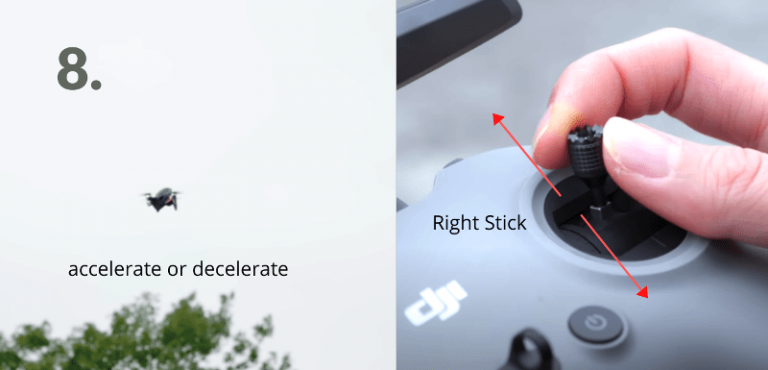
9. For users interested in M mode flight, and make sure you have watched the M mode tutorial before flying
furthermore, have enough polished in the DJI Virtual Flight application in order to ensure a safe, controlled flight
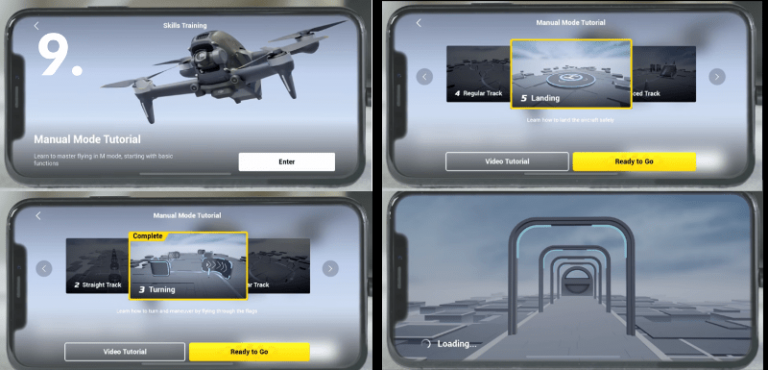
10. If an emergency occurs or you experience loss of orientation or control during a flight in any mode, you simply press the Flight Pause/RTH button and the drone will stop and hover in place

DJI FPV : RETURN TO HOME AND LANDING
11. Only Press and hold the Flight Pause/RTH button to make the drone automatically return to home.
12. When returing home, set the drone to N mode and always keep an eye on the Home Point shown on the screen


13. In order to avoid any burns caused by overheating, do not detach the propellers immediately after landing

SAFETY PRECAUTIONS : HOW TO FIND LOST DRONE